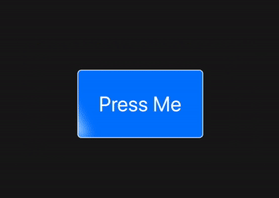
Recently for a project I needed to make some buttons that alerted the user that various features could be toggled on/off. So I thought it would be a great opportunity to create some passive animations.
Pulse
The first thing I wanted was, given any shape create a pulsing effect. One of the issues I ran into was that Shape is a protocol with associated values. This means that you cannot just swap out different types of Shapes anytime you want. Luckily Swift has a built in way for dealing with such inconveniences, generics.
Once I had that down the next problem to solve was how to make the animation play. The solution to this was to make a ViewModifier with an isOn state variable, and then switch isOn’s value from false to true when the view appeared. From there I just had to make the actual pulse, which simple is two effects:
- Scaling the shape from 1 -> 2
- Changing the opacity from 1 -> 0
So what I finally came up with is the following:
struct PulseEffect<S: Shape>: ViewModifier {
var shape: S
@State var isOn: Bool = false
var animation: Animation {
Animation
.easeIn(duration: 1)
.repeatCount(8, autoreverses: false)
}
func body(content: Content) -> some View {
content
.background(
ZStack {
shape
.stroke(Color.yellow, lineWidth: 1)
.scaleEffect(self.isOn ? 2 : 1)
.opacity(self.isOn ? 0 : 1)
shape
.stroke(Color.blue)
})
.onAppear {
withAnimation(self.animation) {
self.isOn = true
}
}
}
}
public extension View {
func pulse<S: Shape>(_ shape: S) -> some View {
self.modifier(PulseEffect(shape: shape))
}
}
Now whenever I want to make a pulsing shape all I need to do is call the .pulse(_ shape: ) method with my shape of choice.
Example
Image(systemName: "mic.slash")
.foregroundColor(.blue)
.padding()
.pulse(Circle())
which looks like this:
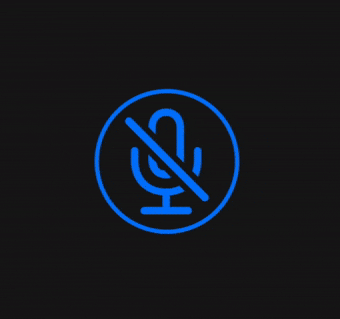
Sheen
The sheen effect also has a simple solution, but it took a little math to get there. I originally was going to make this super dynamic and robust rhombus Shape. Then after much deliberation from the numerous ways one could define the rhombus shape, I decided to use a shear transform instead. Applying the transformEffect modifier onto a rounded rectangle did the trick. transformEffect takes a CGAffine transform as its parameter. Essentially an affine transform is a neat algebraic trick that makes operations easier by representing an $N$-dimensional vector as an $N+1$-dimensional vector. That explanation may not really help so here is a cheatsheet of the various things affine transforms can do.
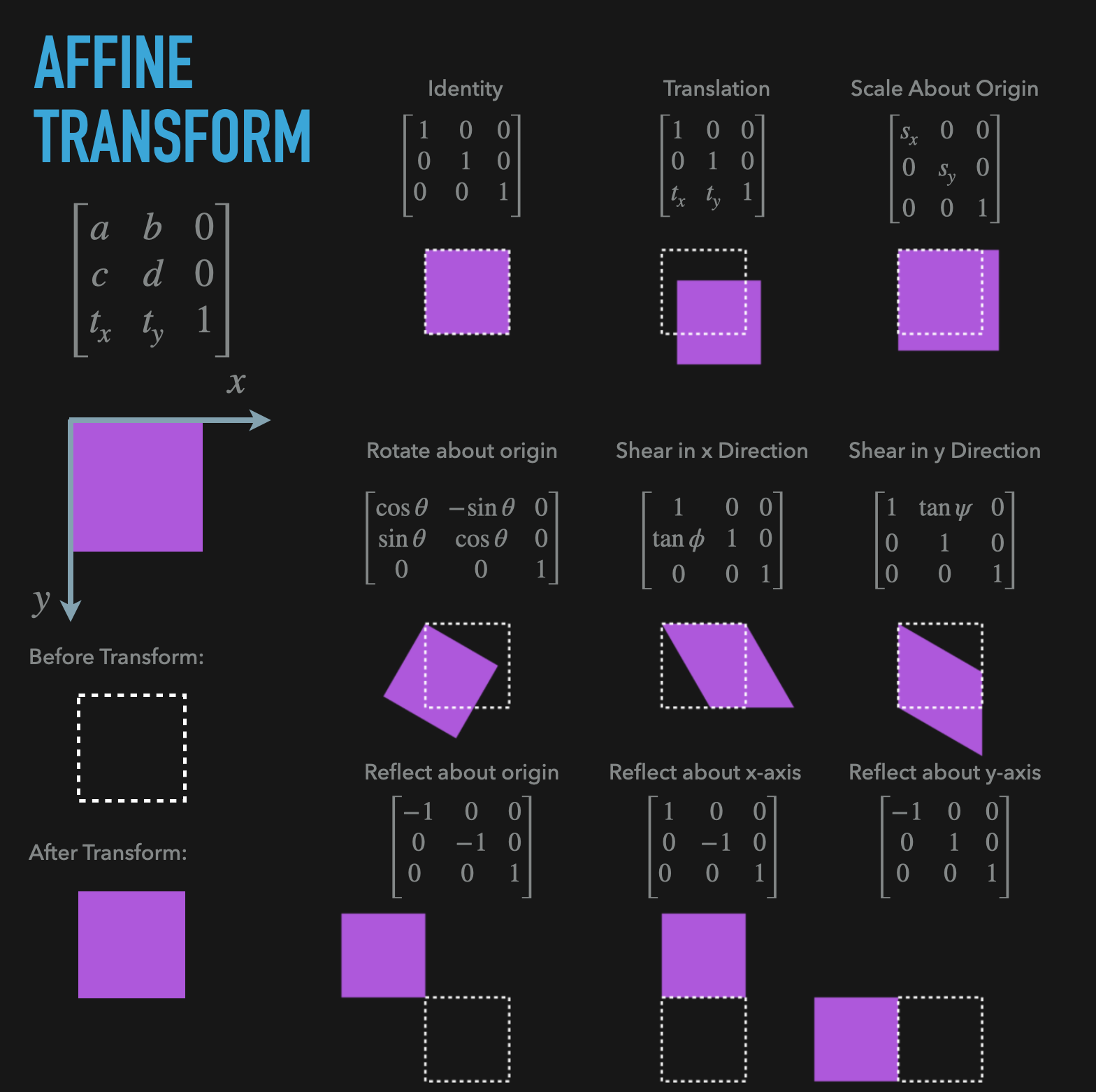
We want to use the shear in the x direction version of affine transform. Now that we have a plan for making a rhombus, making the animation comes down to:
- Overlaying a rounded rectangle nested within a GeometryReader on our content
- Transforming the rounded rectangle into a rounded rhombus
- Having the x offset start at (-width) when isOn = false and (Width) when isOn = true
struct SheenEffect: ViewModifier {
@State var isOn: Bool = false
var color = Color.white.opacity(0.6)
var width: CGFloat = 50
let animation = {
Animation
.easeInOut(duration: 1)
.delay(0.8)
.repeatCount(8, autoreverses: false)
}()
func body(content: Content) -> some View {
// 1
content.overlay(
GeometryReader { proxy in
RoundedRectangle(cornerRadius: 5)
.foregroundColor(self.color)
// 2
.transformEffect(CGAffineTransform(a: 1, b: 0, c: tan(-.pi/6), d: 1, tx: 0, ty: 0))
// 3
.offset(x: self.isOn ? proxy.size.width : -proxy.size.width, y: 0)
.frame(width: self.width)
.blur(radius: 7)
}.mask(content)
)
.onAppear {
withAnimation(self.animation) {
self.isOn = true
}
}
}
}
public extension View {
func sheen() -> some View {
self.modifier(SheenEffect())
}
}
I added some blur and and masked the rhombus with the content to make a better look. Now whenever you want some sheen just append .sheen() to any View!
Bonus
Heres how to make the example button
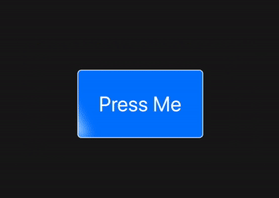
struct SheenButtonStyle: ButtonStyle {
func makeBody(configuration: Configuration) -> some View {
configuration.label
.foregroundColor(configuration.isPressed ? Color.blue: Color.white)
.padding()
.background(RoundedRectangle(cornerRadius: 5)
.fill(configuration.isPressed ? Color.white: Color.blue))
.overlay(RoundedRectangle(cornerRadius: 5)
.stroke(configuration.isPressed ? Color.blue: Color.white))
.sheen()
}
}
struct SheenPulseExample: View {
var body: some View {
Button(action: {print("pressed")}) {
Text("Press Me")
}.buttonStyle(SheenButtonStyle())
.pulse(RoundedRectangle(cornerRadius: 5))
}
}
